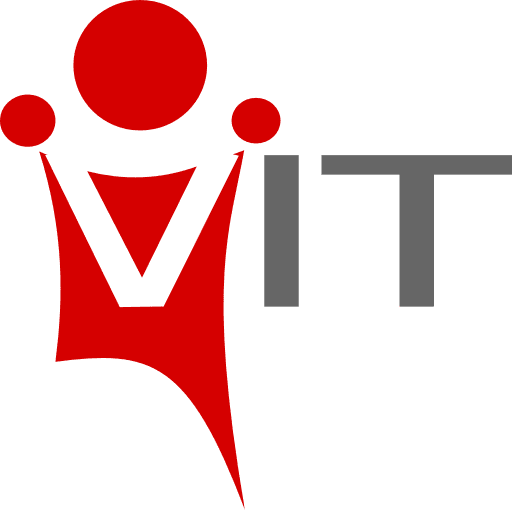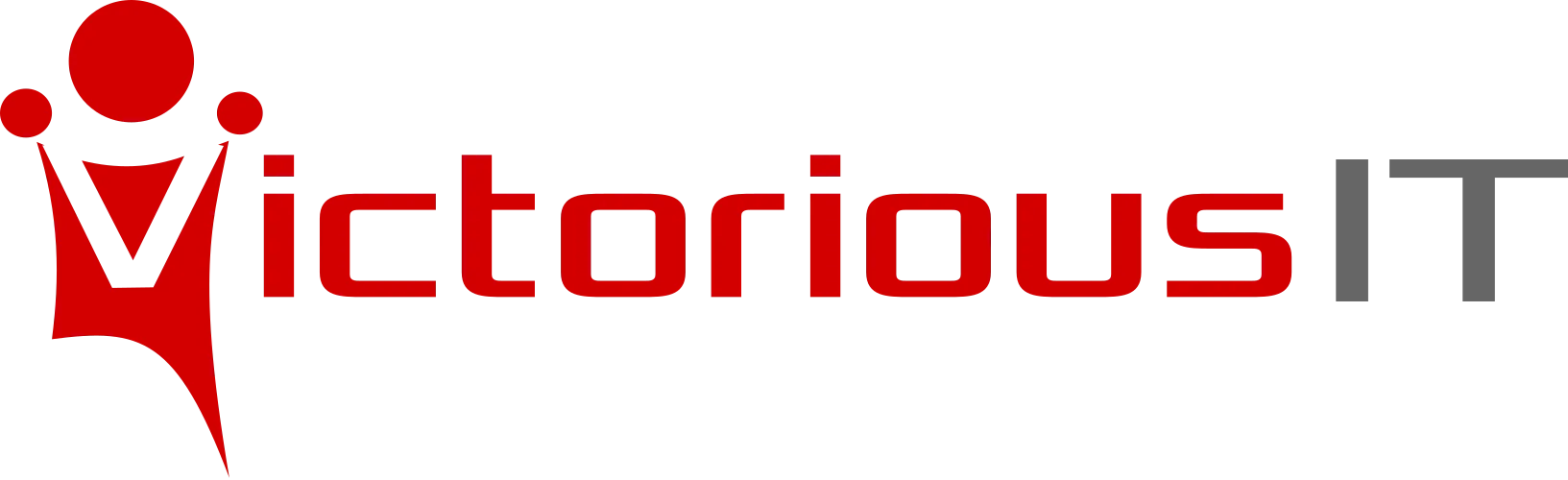Follow the steps below or watch the video tutorial
- Open the settings app on your iPhone
- Go to Mail
- Go to Accounts
- Go to Add Account
- Select Other (use this for any imap or pop email)
- Select Add Mail Account
- Enter the information on the "New Account" section. note: for description make sure you describe the email account especially if you will have more than one email for the same email server. example: info@victoriousit.com, dan@victoriousit.com
- click next
- Enter the information on the imap or pop section depending on which one you are using. note: make sure to enter information for both incoming and outgoing server sections
- Enter next when done and then exit setup and open email app.
- Click on mailboxes and make sure your new email was added. You should test sending and receiving emails to make sure everything is working.